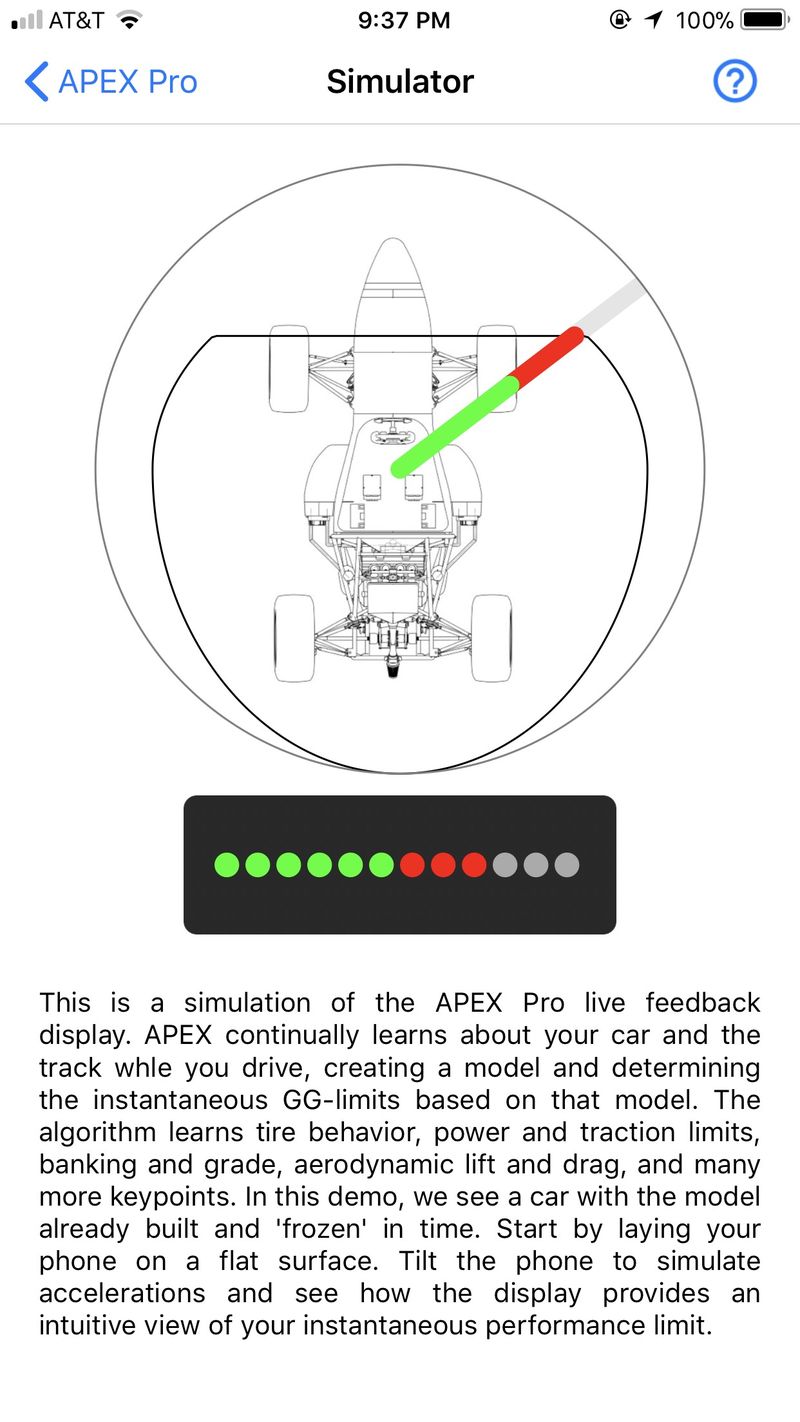I was recently given the opportunity to demo the Apex Pro Digital Driving Coach in exchange for writing a review. Initially I was only supposed to have it for the weekend, but I enjoyed it so much they let me keep it (I begged) for a few weeks longer since I had 2 more HPDE events coming up.
What is it?
The Apex Pro is a small device that you mount in your car, and it has a row of LEDs that light up to show you a calculated performance/grip limit of the vehicle at that point on the track and it shows you how much of that grip you are utilizing. It sounds complicated, but it is very intuitive once you start driving with it.
Inside, the Apex Pro has (from their web site):
- High-brightness RGB LED display (400 mcd)
- N42 magnetic alignment/mounting clip
- ARM Cortex Microprocessor
- 9-axis Inertial Measurement Unit
- 12-bit precision accelerometer (+/- 4 G)
- 16-bit precision gyroscope (+/- 250 deg/s)
- Self-calibrating FIR and IIR filtering on all sensors
- 10 Hz, satellite augmented GPS+GLONASS receiver
- Temperature-compensated gyroscope and GPS clock
On the outside, it is a small black box (1.125" x 1.125" x 3.5") that mounts on a magnetic base that has two pins that align the device. It is a nice looking unit.
Installation & calibration
To install the device, you mount the magnetic base using the included adhesive strip somewhere that is in your line of sight while driving. I recommend doing this with the device clipped to the base, by gently pressing it down onto the desired mounting location. Don't get it too close to the steeply raked windshield of the Boxster or you may have a hard time removing the device from the base (ask me how I know…). For me, the best place was on the smooth plastic strip that is at the front portion of the dash, just to the left of the alarm readiness indicator. This gives the device a good view of the sky through the windshield (for the integrated 10 Hz GPS), and also places it front and center, where it is easy to pick up in your peripheral vision. When you want to remove the unit (for example to charge it) you simply lift it off of the base.
After mounting the Apex Pro in your car, it must be calibrated, with the car on a flat surface and preferably with the engine running. This takes only a few seconds using the Apex Pro app.
https://youtu.be/vy-qzQ70MEU
Before first use, you must charge the device for approximately two hours using a micro USB cable (one is included). I was worried that something was wrong because nothing seemed to happen when I was charging the unit for the first time, but it turns out the device does not have a charging indicator. I believe this may be in the works, and the app may be able to provide a battery indicator. I can tell you that after charging it for two hours each night before an event, I never had any trouble getting through my track days, 2 of which were open track days in which I ran 6-8 sessions, and the other one where I ran 4 30-40 minute sessions the first day and 5 30-40 minute sessions the 2nd day. The recommended workflow is to turn the unit off after each session, but if you are just going in to pick up a passenger or drop off an instructor and you are coming right back out, go ahead and leave it on. I followed this guidance and it never ran out of battery for me.
The Apex Pro app
The Apex Pro app is available for iOS and Android, although the Android version currently has less functionality than the iOS version (although they are working on it - when I was in the hotel the night before my first event where I was to be using the device, they released an updated beta version of the app for Android). After downloading the app, power on the Apex Pro, run the app, and connect to the device. Connection is via low energy bluetooth, and it is somehow configured in such a way that you don't have to pair your phone with the Apex Pro ahead of time (like I have had to do with my Qstarz 818XT GPS and OBDLink bluetooth device).
Using the app, you can:
- Calibrate the Apex pro after you install it in the car
- Configure Brightness: Very Low, Low, Mid, and High. This thing is bright and I have tried it on all the settings. I did not have any issues with it washing out in the sunlight.
- Configure the Skill: Novice, Intermediate, or Expert. With Novice the display maps to 0-100% of peak performance, Intermediate maps to 50-100%,and Expert displays 90-100%. The default is Intermediate and that's what they recommend, and that's what I used. I should have tried the others for this review but I didn't think to…
You can also configure the LED display mode:
- Green/Red chase mode – green LEDs show how much grip you are using, with the red LEDs showing unutilized potential grip.
- Blue/Red chase mode mode – blue LEDs show how much grip you are using, with the red LEDs showing unutilized potential grip. This is the mode I used.
- Bar mode - using one of several colors, the amount of lit LEDs show you how much grip you are using, with the number of unlit LEDs showing how much grip you're not using. Not as easy to use as the chase modes, because lit red LEDs are easier to see in your peripheral vision than the number of unlit LEDs in the unit. However this mode could possibly be good for videos if your camera isn't good at picking up the LED colors
- Radar mode - I didn't try this one, it lights all the LEDs and phases through different colors and brightness to indicate grip.
The device can be driven in freestyle mode without being connected to an app running on a phone, which is what I did the first few times, or you can connect the device to the running app when using iOS, which gives you lap times while driving, and you can do post-session analysis of your session. The iOS version also has crew view, and also a simulation of the Apex Pro where you can tilt your phone and see how the LEDs light up on the virtual device.